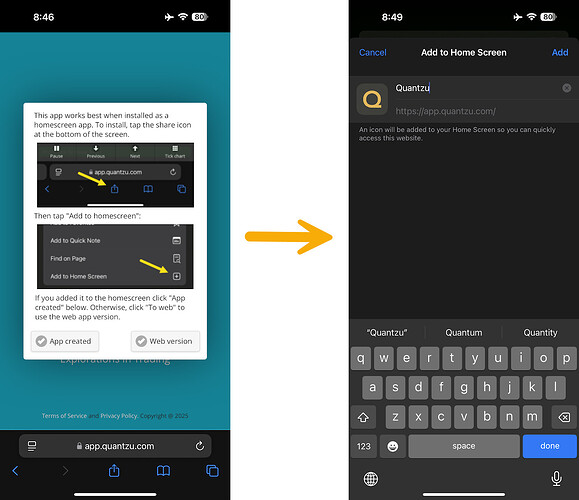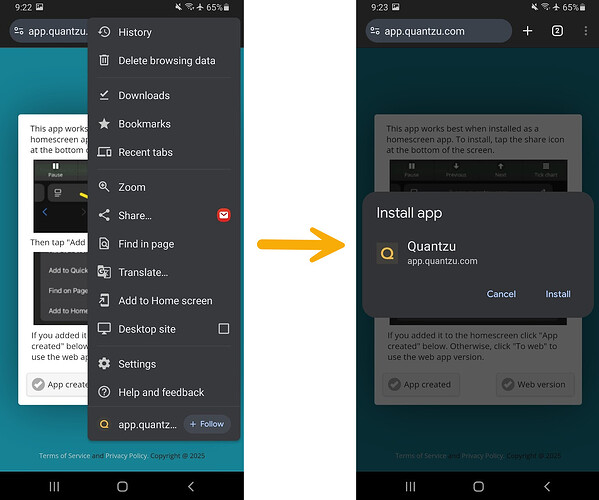Installing Quantzu on Your Mobile Device
Quantzu, the Visual Trading app, can be conveniently installed as a mobile app on your device, making it as accessible as any regular mobile application. Follow the steps below to install Quantzu on both iOS and Android devices.
Installing Quantzu on Apple iOS Devices
- Open the Safari browser on your iOS device and navigate to https://www.quantzu.com.
- Ensure you are signed in by accessing the hamburger menu at the top of the page.
- Click on “Install App” within the menu.
- A page will appear with installation instructions (similar to those outlined below).
- Tap the Share Icon located at the bottom of the Safari browser.
- Scroll up in the options panel and select “Add to Home Screen.”
- Tap “Add” in the top-right corner.
Once completed, the Quantzu app icon (a “Q”) will appear on your home screen. Tap the icon to open the app and log in if prompted.
Installing Quantzu on Android Devices
- Open your browser (such as Chrome) and visit https://www.quantzu.com.
- Ensure you are signed in by accessing the hamburger menu at the top of the page.
- Click on “Install App” within the menu.
- A page will appear with installation instructions (similar to those outlined below).
- Tap the Three Dots menu icon located in the top-right corner of your browser.
- Select “Add to Home Screen.”
- Confirm installation by tapping “Install” when prompted.
Once completed, the Quantzu app icon (a “Q”) will be added to your app drawer. You can drag it onto your home screen for easier access. Tap the icon to open the app and log in if needed.
With Quantzu installed, you can enjoy seamless access to Visual Trading features directly from your mobile device!