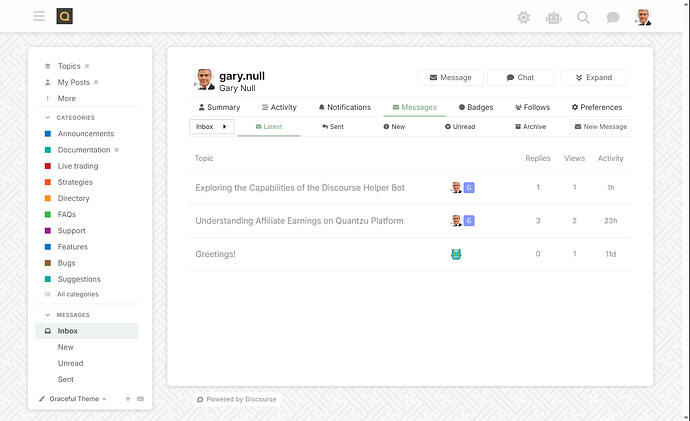Quantzu Support Site Documentation
Welcome to the Quantzu Support Site documentation. This guide will help you navigate and make the most of our support platform.
Overview
The support link on the main quantzu.com site directs you to https://discourse.quantzu.com, where you are currently reading this documentation. This support site provides:
- Documentation on how to use the Quantzu Visual Trading App
- Information on prizes and affiliate earnings
- A live trading chat channel
- Both community and staff support
Authentication
The support site uses the same authentication system as the main Quantzu platform:
- When you click “Login,” you’ll be directed to the main Quantzu site to log in
- If you’re already logged in on the main site, you’ll be instantly logged in here without any page change
- Your username will automatically match your Quantzu username
- If you need to change your username for any reason, please send a direct message to the admins group
Terminology
The support site uses specific terminology that may differ slightly from other platforms:
- Forum: This support site is sometimes referred to as a “Forum”
- Topic: All posts appear as “Topics” and can have multiple replies (similar to a “Subject” with a discussion in other forums)
- Category: Each posted topic must be assigned to a category for organization. Some categories have special purposes (e.g., Documentation) or restrictions (e.g., no replies)
- Reply: A response to a topic, message, chat, AI conversation, or another reply
- Chat/DMS: Conversations with an individual, group, or AI. Start a chat using the “+” symbol beside the “DMS” menu item or the callout symbol in the top right
- Messages/PM: Personal messages to one or more people, created via the “Message” button in your inbox or the “+” beside the Messages menu item
- Channel: A group chat related to a category, forming one ongoing stream. All people in the category are automatically added (e.g., “Live trading” channel)
- Inbox: Your control center where you can:
- View and reply to messages
- Check notifications
- See posts from people you follow
- View your followers
- Manage your follow list
- View and modify preferences
- See a summary of your activity statistics
Navigation
- The initial page displays topics with the most recent activity
- A left-side navigator is always available (in mobile, access it by clicking the hamburger icon in the top right)
Customizing Appearance
You can personalize the appearance of the support site in two main ways:
-
Light/Dark Mode: Toggle between modes by clicking the “sun” or “moon” icon at the top right
-
Theme Selection: Change the general colors and appearance using the pen dropdown at the bottom left of the screen. Available themes include:
- Default
- Air theme
- Graceful theme
- Material design theme
- Mint theme
- Sam’s simple theme
Posting Questions
- Select the appropriate category for your question
- All posts are called “Topics” on this site
- Any topic can receive replies
- Replies appear chronologically below the original post
- The reply button functions the same on both the original post and individual replies
- When replying to a specific message, you can select text and click “Quote” to create a connected reply. While your new reply will be added to the bottom of the thread, the bottom of the original item you are replying to will have “2 replies” which can be expanded to jump to the new connected reply.
- When composing, you’ll see two side-by-side windows: markdown input on the left and preview on the right
- All pages update in real-time without needing to refresh
AI Chat Bot
- When logged in, access the AI chat bot by clicking the robot face icon in the top right
- Conversations are saved as personal messages (PMs) with the AI (currently gpt-4o-mini)
- AI responses and your follow-ups appear as replies
- All AI conversations are saved and can be viewed from your Inbox
- Select different AI modes from the top left of the “Start a message” window:
- Forum Helper: general purpose AI for various tasks
- Creative: specialized for creative tasks with no external integrations
- DALL-E 3: specialized for generating images
- Discourse Helper: specialized for forum-related assistance
- GitHub helper: specialized for GitHub-related questions
- Settings Explorer: helps explore Discourse site settings
- SQL Helper: assists with SQL queries on the Discourse instance
- Conversation topics are automatically created by the AI but can be changed
Enabling Notifications
To enable browser notifications:
- Go to Inbox
- Select preferences
- Click notifications
- Click “Enable notifications”
- Click “Allow notifications” in the browser popup
This process must be repeated for each browser you use. If unsure whether notifications are enabled, try disabling and re-enabling them.
Mobile Installation
Installing the support site app on mobile devices:
- For iOS: Use Safari browser
- For Android: Use Chrome browser
- Find “Add to Home Screen” in your browser and select it
- Move the new icon to your preferred location on your home screen
To enable push notifications on mobile:
- Open the app on your phone (the “Q” icon with “D” inside)
- Click the hamburger icon in the top right
- Select Inbox from the side menu
- Click the gear icon (preferences)
- Scroll the bar below it to the left and click “Notifications”
- Click “Enable notifications” - you should immediately receive a confirmation notification